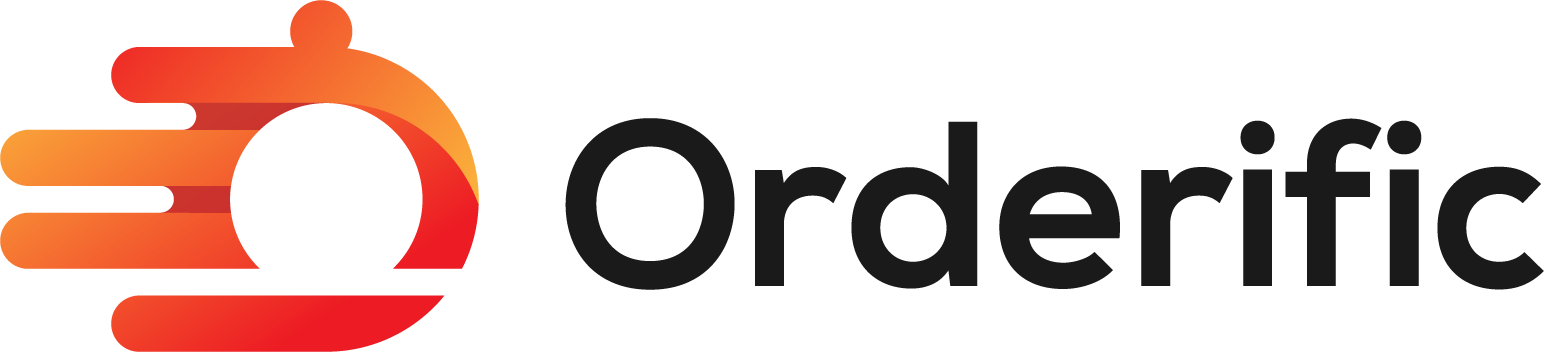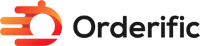Prerequisites:
- Windows Operating System
- OpenSSL to be installed
- Command prompt
Download and Install OpenSSL:
- You can download OpenSSL for Windows from the official website (https://slproweb.com/products/Win32OpenSSL.html).
- Choose the appropriate version (32-bit or 64-bit) and download the installer.
- Install OpenSSL by running the downloaded installer and following the installation wizard.
Open Windows Command Prompt:
You can search for “cmd” in the Windows search bar and open with “Run as administrator”
Navigate to the OpenSSL Bin Directory:
- By default, OpenSSL is installed in the “C:\Program Files\OpenSSL-Win64\bin” directory for 64-bit installations or a similar path for 32-bit installations.
- Run below command in cmd prompt
[ cd C:\Program Files\OpenSSL-Win64\bin ]
Generate the CSR and Pvt Key:
- Once you’re in the OpenSSL bin directory, you can use the below command to generate the CSR and private key.
[ openssl req -new -newkey rsa:2048 -nodes -keyout yourdomain.com.key -out yourdomain.com.csr ]
- Replace “yourdomain.com.key” with the name you want for your private key file.
- Replace “yourdomain.com.csr” with the name you want for your CSR file.
You are about to be asked to enter information that will be incorporated
into your certificate request:
- Country Name (2 letter code) [AU]:
- State or Province Name (full name) [Some-State]:
- Locality Name (eg, city) []:
- Organization Name (eg, company) [Internet Widgits Pty Ltd]:
- Organizational Unit Name (eg, section) []:
- Common Name (e.g. server FQDN or YOUR name) []: (eg: yourdomain.com)
- Email Address []:
- A challenge password []:(optional)
- An optional company name []:(optional)
CSR and Pvt Key Files:
- After completing the prompts, you will have two files in the OpenSSL bin directory: “yourdomain.com.key” (private key) and “yourdomain.com.csr” (CSR). Keep these files secure, as the private key is used to install the SSL certificate.
- You can now use the CSR to request an SSL certificate from a Certificate Authority (CA). The CA will provide you with the SSL certificate once they have verified your domain ownership.
- Once you receive SSL certificate from a Certificate Authority (CA), you need to share pvt key(which is generated along with csr key) and ssl certificate to us(devops@automatedpros.io) for installing ssl for your website.