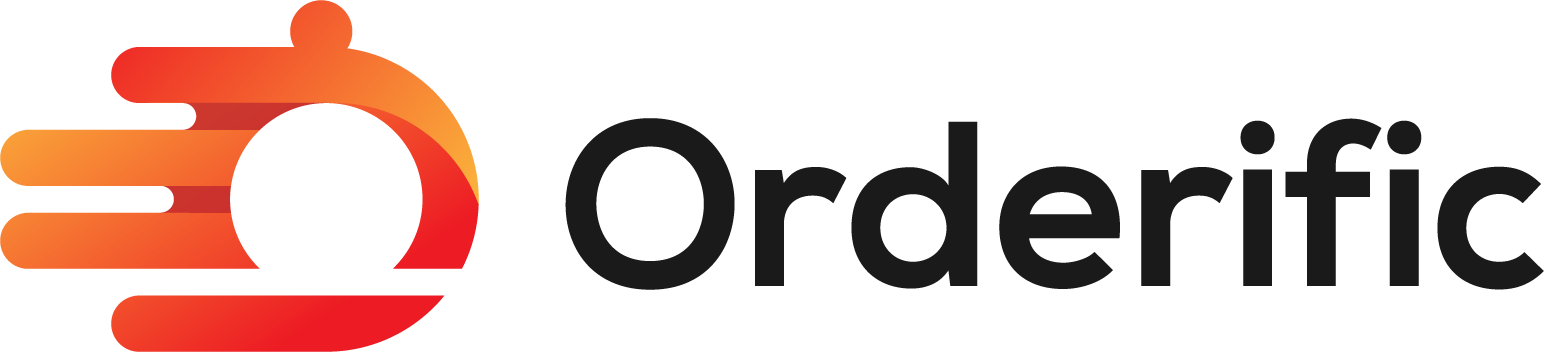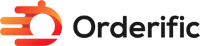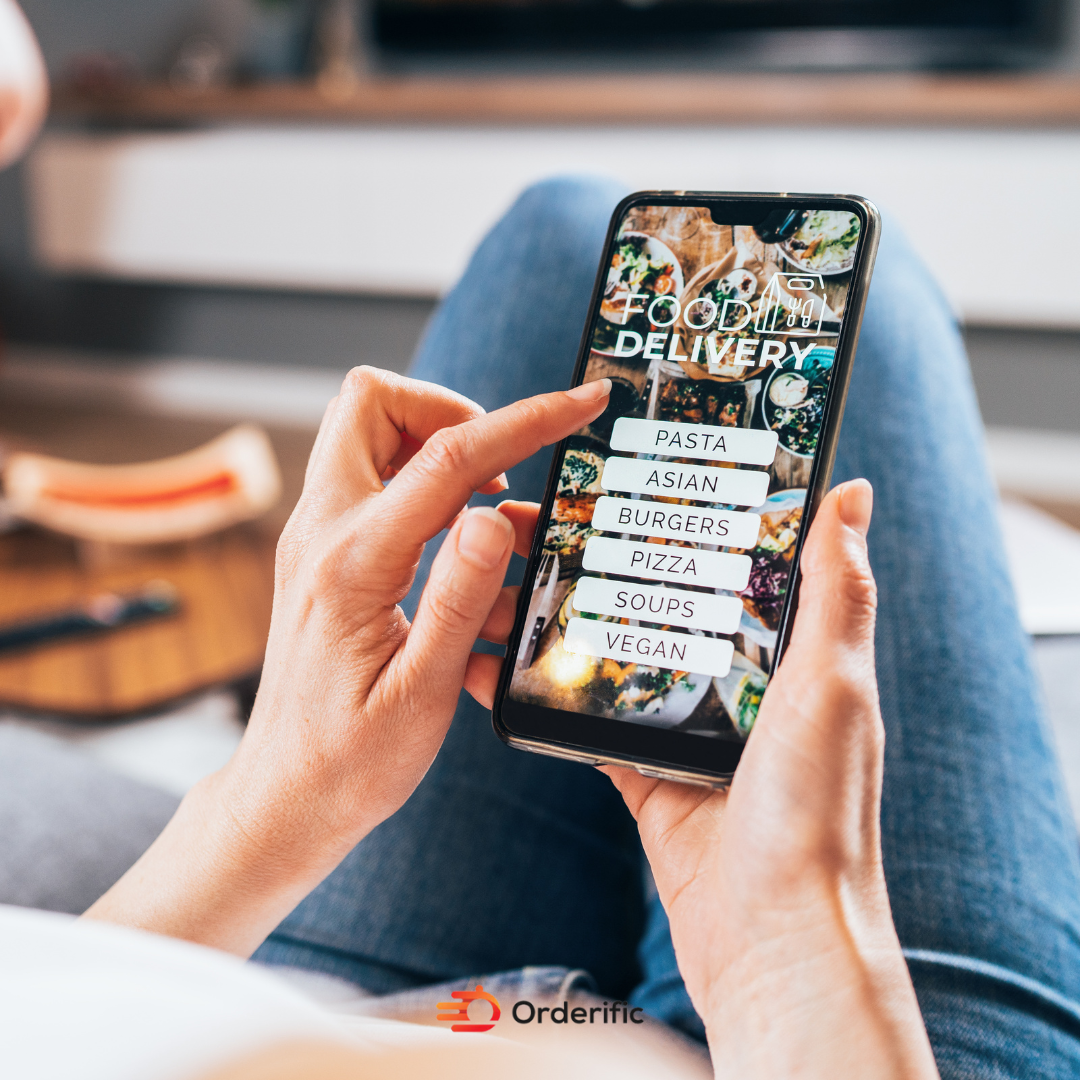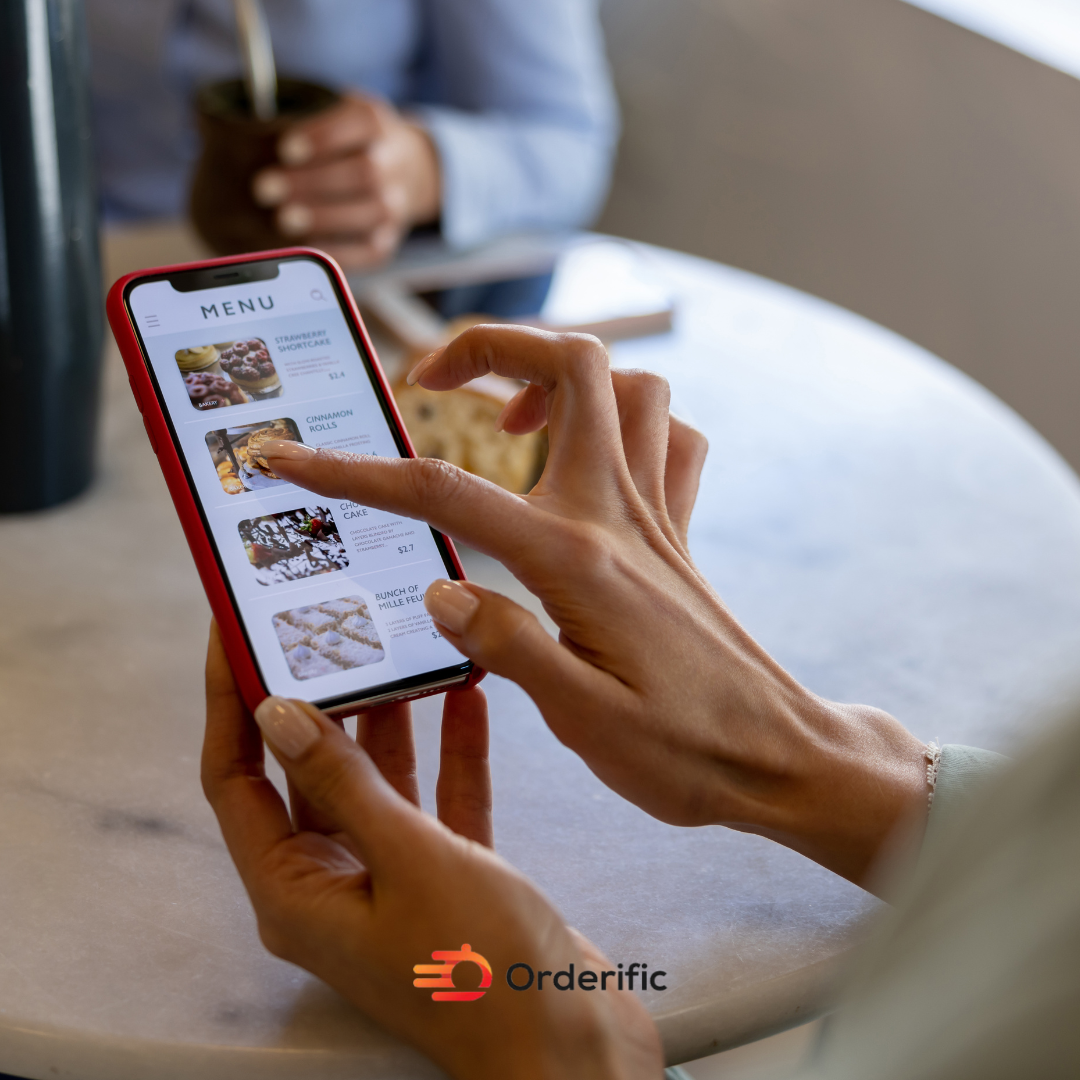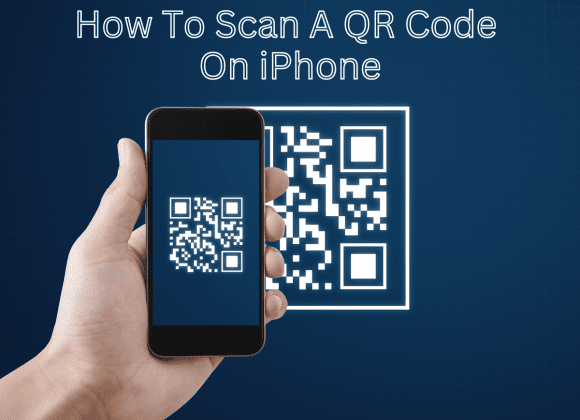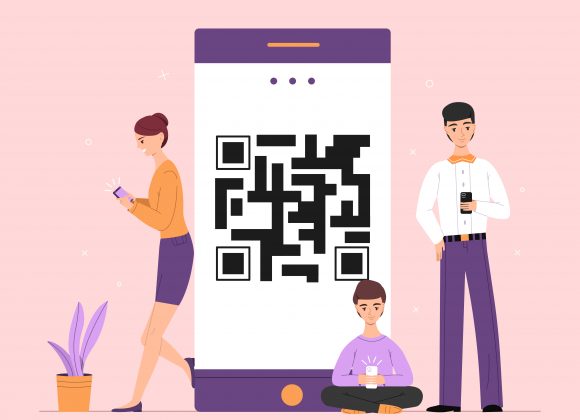QR scanner is available in almost every android phone to scan QR codes. Due to this, QR Codes have made a lot of processes like payments, transactions, and purchasing easier. The question here is;
How to scan QR Codes with Android phones?
Here is a complete guide to help you scan QR Codes with Android phones.
QR Codes: Explanation! The basics you need to know.
QR codes are quite similar to the system of identifications; however, they are more advanced as compared to the others and qr code scanner is also present in almost every mobile. Furthermore, QR codes can easily be scan from different viewpoints, mainly because it is square overall.
The main reason to scan a QR code is that it enables the user to reach the destination set by QR code generator. QR Codes can be easily scanned and are used for various purposes including transactions, webpage access and purchasing products. Because of cellphones, the procedure is considerably more sophisticated nowadays.
Best Way to Check if your Device Scans QR Codes
Most of the people use android devices and therefore want to know the best way to use QR scanner to scan the codes. Therefore, here is the best way to check this facility in your device.
Open the Camera Application
The first step to knowing that your device can read QR codes or not is by opening the camera app on the phone. To scan a QR code, you can use your smartphone camera. All you need to do is point the camera towards the screen showing the QR code for two or three seconds. If your phone is compatible with the services, it will automatically scan the QR Code for you.
Scanning notification
There will always be a notification present once scanning is turned on. If you see no notification or response to the QR Code, your Android phone either needs a setting change or is not designed for QR code scanning.
Change the Settings
You can also change the settings in the phone if your phone is not responding to the QR codes. The setting options in the latest Android phone will have an option of a QR Code; by changing these settings and enabling the QR code, you can easily scan the QR Codes on your phone.
Check for the QR Scanner Code Option
Unfortunately, your device cannot scan QR Codes if the QR Codes option is not present in the options. But there is nothing to worry about. You’ll just need a QR Code reader application to scan the codes.
How to Scan a QR Code on Android Phone with QR Scanner
If you have figured out whether your Android phone can scan the QR codes or not, the next step is to learn how to scan the QR codes. Here are 4 easy steps to learning to scan a QR code for convenience.
Open the Camera on Your Phone
On most Android smartphones, you can read QR codes using the basic camera application.
Make sure the QR code is clearly visible in your camera’s viewfinder. If the code can be read, the URL will be shown at the bottom of the frame. Touch it to get straight there.
You can also try quitting and restarting the app or moving the QR code so it doesn’t take up the whole screen if that doesn’t work. You can also try Google Lens in case your phone camera isn’t working.
Point the camera towards the QR Code
Covering the full screen with the QR code is unnecessary, but you should check to verify that all four corners of the code are visible in the app. After successfully scanning the QR code, a pop-up banner will appear above it, and a yellow symbol representing a QR code will appear in the bottom right corner of the screen.
Tap on the Popup Banner
If you touch the magnifying glass, you’ll get the following options on your phone screen:
Website: The URL will load in your web browser when you visit the website.
Copy URL: The URL will be copied to the clipboard of your phone, which means you can easily paste it anywhere you like.
Share: Share allows you to transfer the URL to a recipient by email or a phone message.
How to scan a QR code on your Android without any Application
QR codes can also be easily scanned without using any applications. Here are three ways to scan the QR codes using Android’s in-built applications.
Use Google Lens
Google Lens was initially exclusive to Pixel phones, but it has now been integrated into various Android devices. This feature, integrated into your camera app, has a wide range of applications and can perform anything from recognizing certain dog breeds to translating written words. This is the proper way to apply it.
Launch your camera and then choose More > Google Lens from the menu. When you open your camera, you will see an icon for a Lens that you may utilize.
In addition, you may activate Google Lens by making use of Google Assistant. Say “Ok, Google,” then hit the Google Lens icon at the screen’s bottom right.
Use Samsung Camera
The camera app on Samsung devices has built-in functionality for reading QR codes. Here is what you need to do.
Launch the camera app on your device, aim it at a QR code, and then touch on the popup that appears. You are responsible for activating the functionality if you do not get this notice.
To enable the camera to scan QR codes, open the Camera settings.
Use Bixby
If you have a question about anything, you may ask Samsung’s virtual assistant for aid by scanning its QR code.
Bixby Vision can be accessed by simply opening the camera app and tapping the button. Enable all popup permissions. Tap the Allow button to activate the permissions.
Scan the QR code and then hit the Go button to go to the next page.
Bottom Lines
Android phones have almost every feature in their latest models including QR Scanner. Therefore, with the help of the QR Codes, processes like purchasing and transactions have become easy. Hence, you should know how to scan QR codes with android phones.
Visit Orderific website for more information like this!
FAQs
How do I scan a QR Code on my Android?
To scan a QR code on your Android, open the camera app and point it at the code. A notification will appear with a link to the scanned content.
Does Android have built-in QR scanner?
Many Android devices have a built-in QR code scanner in their camera app, making it convenient to scan QR codes without needing a separate app.
Can you scan QR Code on Android without app?
Yes, you can scan QR codes on Android without a separate app using the built-in QR code scanner in the camera app, if available on your device.
How do I scan a QR Code on my Samsung Android?
On a Samsung Android, you can scan a QR code by opening the camera app and pointing it at the code. A notification will provide a link to the scanned content.